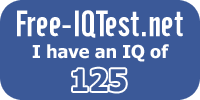Search Engine Optimization:
1.Meta data Keyword and Descrption :
Adding MetaKeyword and MetaDescription Using Page object.Meta keywords and description are most important components of a page when we want to make it search engine friendly. Every search engine will look for these tags to know more information of the page contents. ASP.Net 2.0 introduced a new feature where one can add these tags from the code behind using HtmlMeta class. It would have been better if we are able to do this through Page directive (Page class). ASP.Net 4.0 added 2 new properties on the Page object to let you define the Meta keywords and Description.
Refer the code below,
protected void Page_Load(object sender, EventArgs e){
Page.MetaKeywords = "asp.net,C#";
Page.MetaDescription = "This is an asp.net site that hosts asp.net tutorials.";
}
OR
<%@ Page Language="C#" AutoEventWireup="true" MetaKeywords="asp.net,C#" MetaDescription="This is an asp.net site that hosts asp.net tutorials" CodeFile="Default.aspx.cs" Inherits="_Default" %>
The above code will add the meta tags in the output html.
Note
We can still do this in earlier version by defining a BasePage class.
Enabling Viewstate for Page level and control level:
ViewState is one of the important factors if we start looking at improving the performance our asp.net site. Till ASP.Net 3.x, we have EnableViewState property both at Page level and server control level to control the view state. Disabling the ViewState at page level will disable the viewstate to all the page controls. In order to improve the performance, one need to switch off the viewstate for individual control for which saving the viewstate is not necessary and hence disabling viewstate at page level is not a suitable option. To overcome this difficulty, asp.net 4.0 added a new property to Page object and controls called ViewStateMode.
This property can take 3 values:
With this property, we can disable the viewstate for the page and enable it for the control if only required.
Consider the following code,
<%@ Page Language="C#" AutoEventWireup="true" CodeFile="ViewStateTest.aspx.cs" ViewStateMode="Disabled" Inherits="ViewStateTest" %>
|
CodeBehind
protected void Page_Load(object sender, EventArgs e){
if (!IsPostBack){
Label1.Text = "Text Assigned in CodeBehind";
Label2.Text = "Text Assigned in CodeBehind";
}}
When the page executed we will get the following output,
Text Assigned in CodeBehind
Text Assigned in CodeBehind
When the button is clicked,
Text Assigned in CodeBehind
Default Text
Since, the viewstate is disabled at page level (Page object) and the viewstate is enabled for “Label1” we will get the above output on Button click. Please note that if we have not set the value, the default will be “inherit” (for Label2).
Note
If we disabled the viewstate through EnableViewState property, setting any values for ViewStateMode property will make no impact.